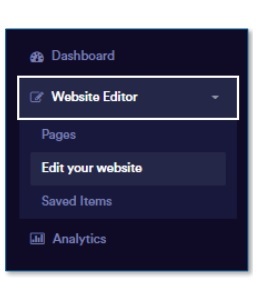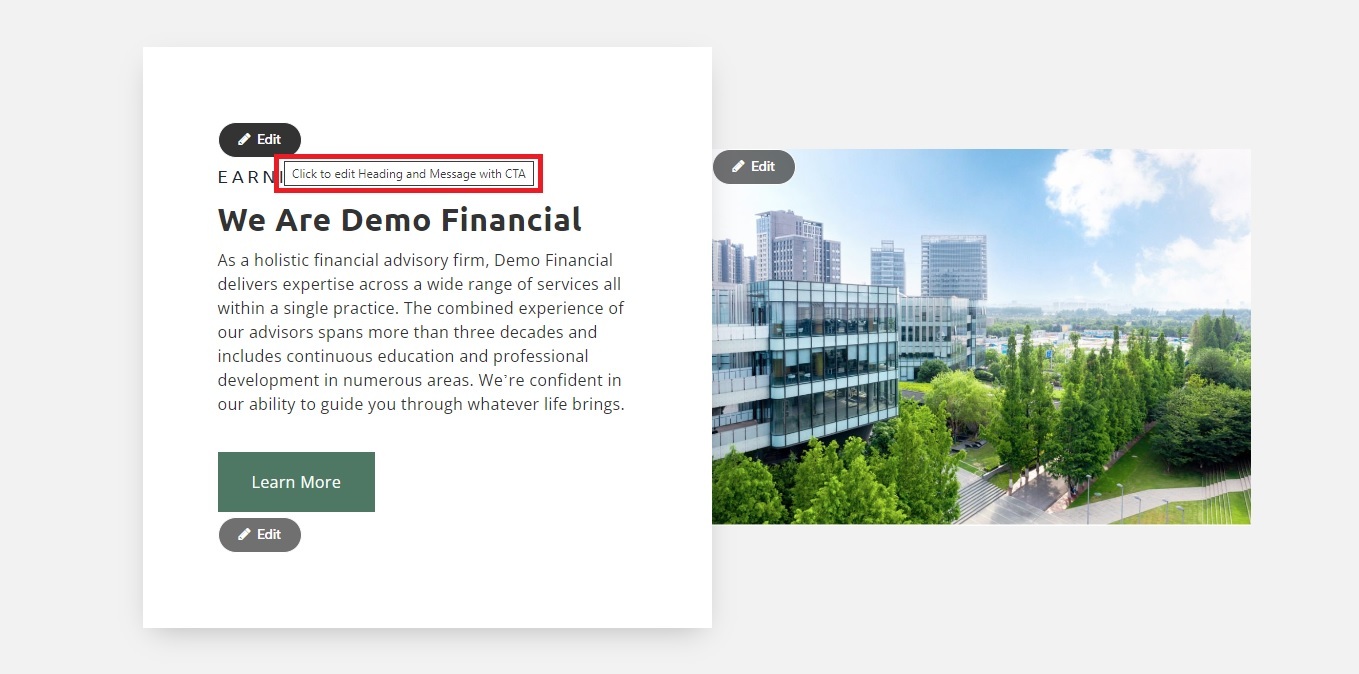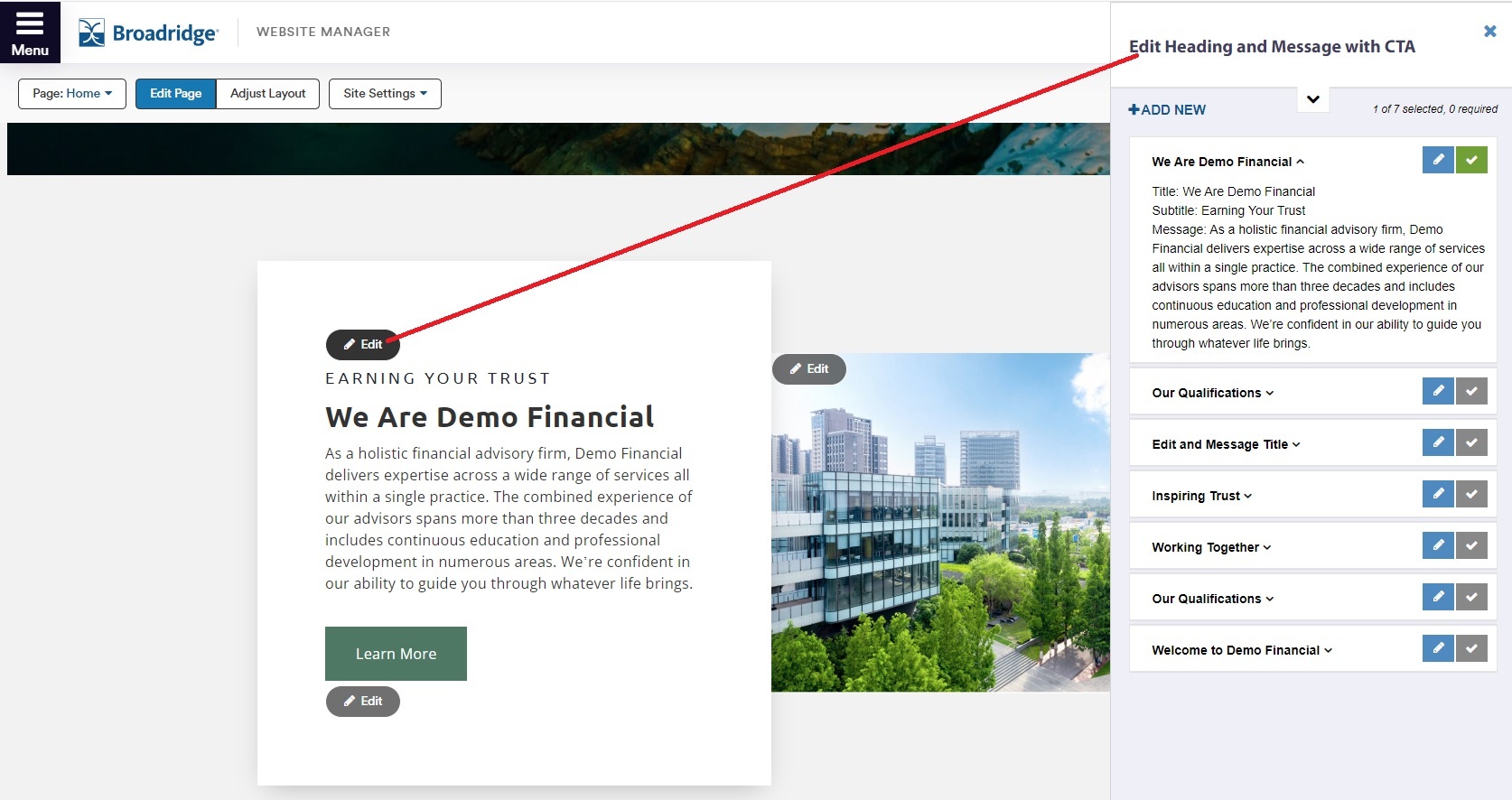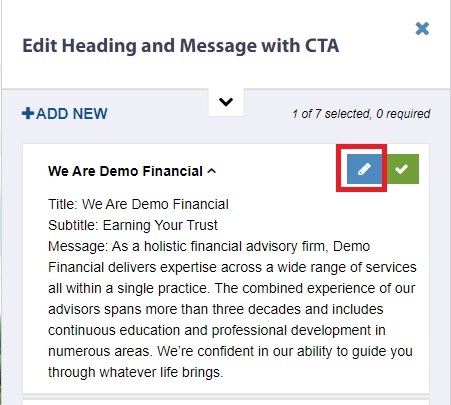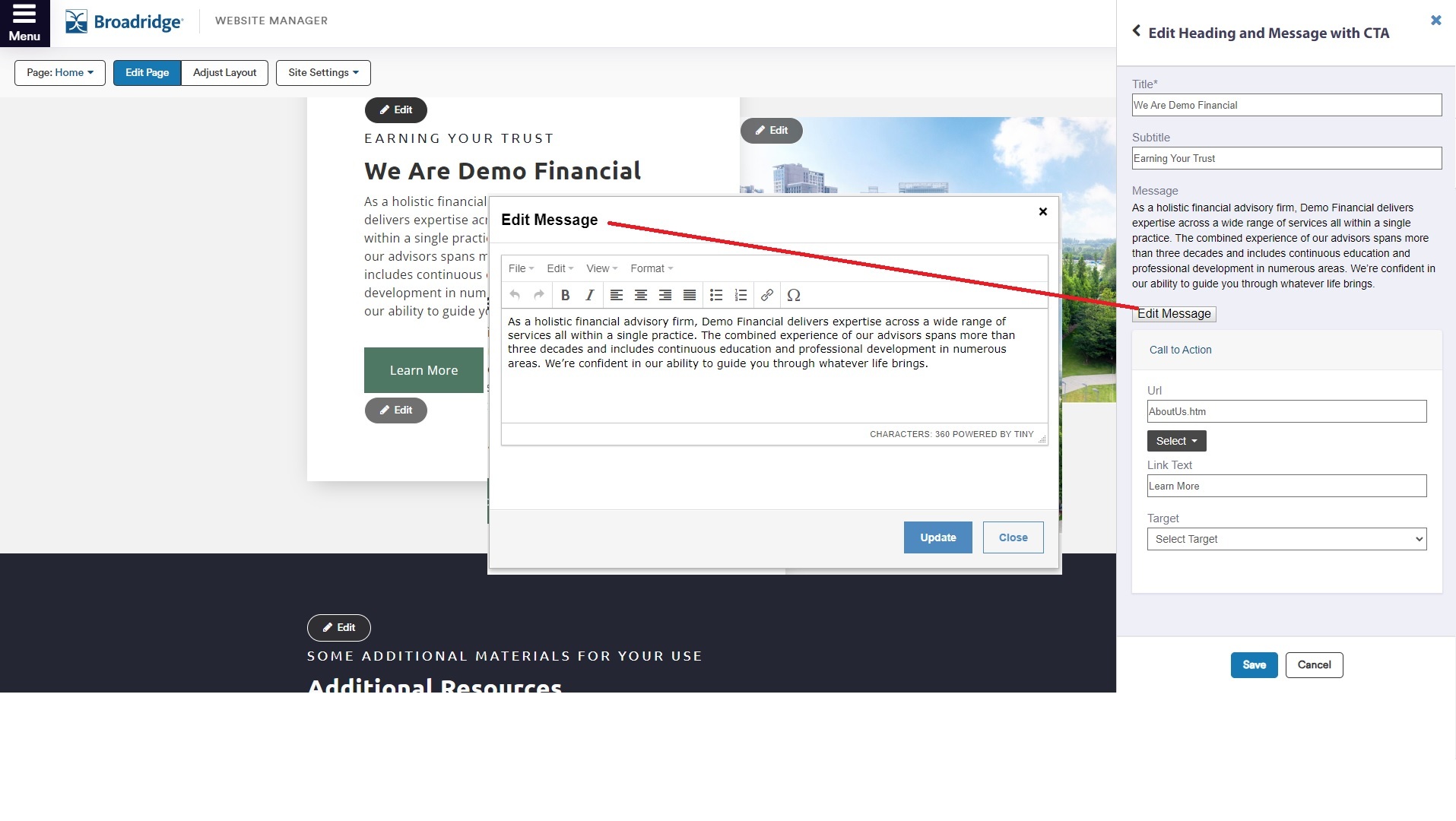Modify Existing Content
Edit Your Website
In Website Manager, you have a wide array of areas to personalize. Given the vast number of editable fields, this overview won't cover each one individually. Instead, we'll focus on how to make updates to the key sections of your website.
There are dozens of areas you can edit. Editable areas are accessed by clicking on the translucent or gray edit buttons. Hovering your mouse pointer over one of these buttons will display text indicating the specific area they control.
Steps to Edit Existing Content
There are dozens of areas you can edit. Editable areas are accessed by clicking on the translucent or gray edit buttons. Hovering your mouse pointer over one of these buttons will display text indicating the specific area they control.
Steps to Edit Existing Content
- Login to your Website Manager site.
- To access the editor, click on "Website Editor" on the left side of the screen and select "Edit your website".
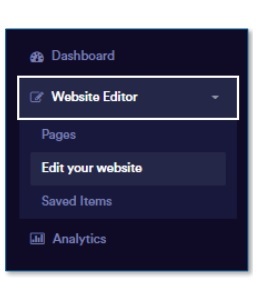
- Go to the section where you want to modify the content and click on the related edit button.
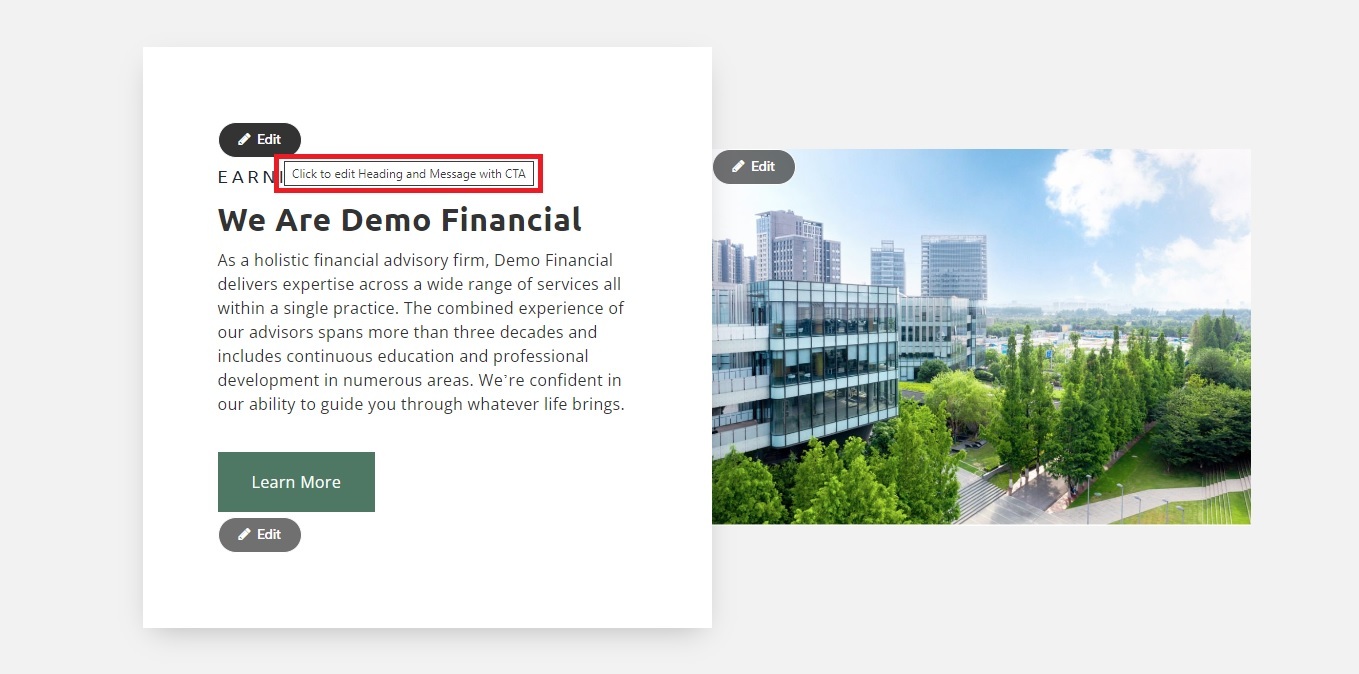
- A section layout flyout will appear on the right side of your screen, allowing you to edit existing content or add new content as desired.
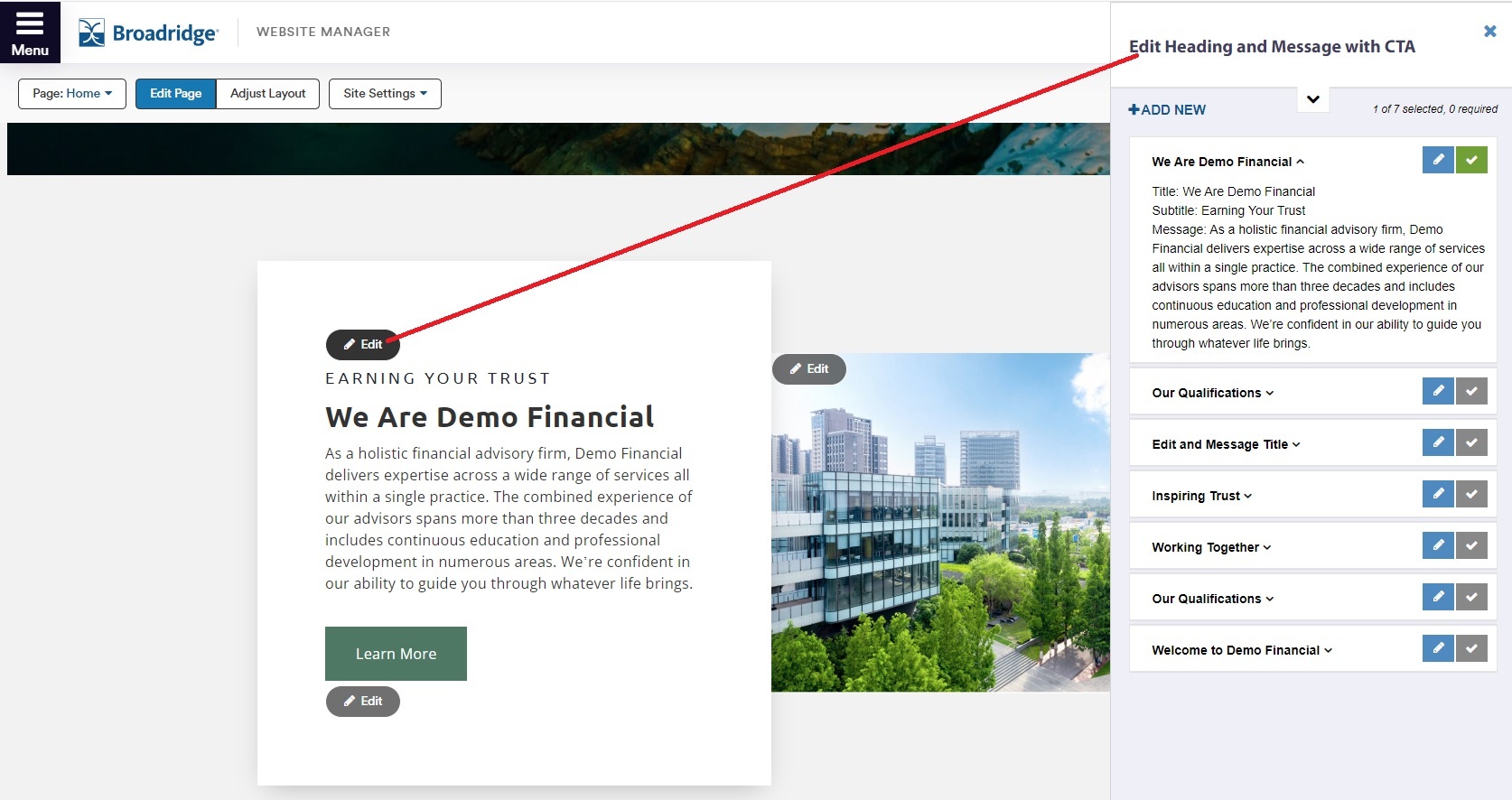
- To modify existing content, find the item you want to edit and click the blue edit button.
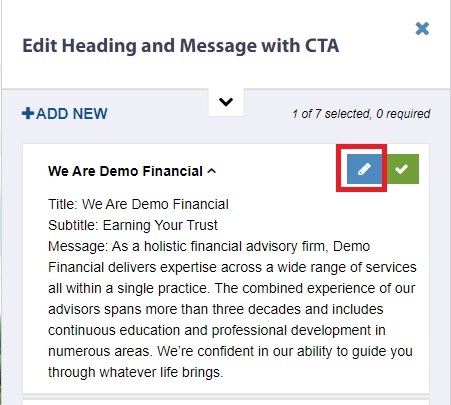
- The flyout will open, allowing you to modify existing content. Some content may have an additional edit button displayed in a model called WYSIWYG (What You See Is What You Get). Once you have made your changes, click 'Save'.
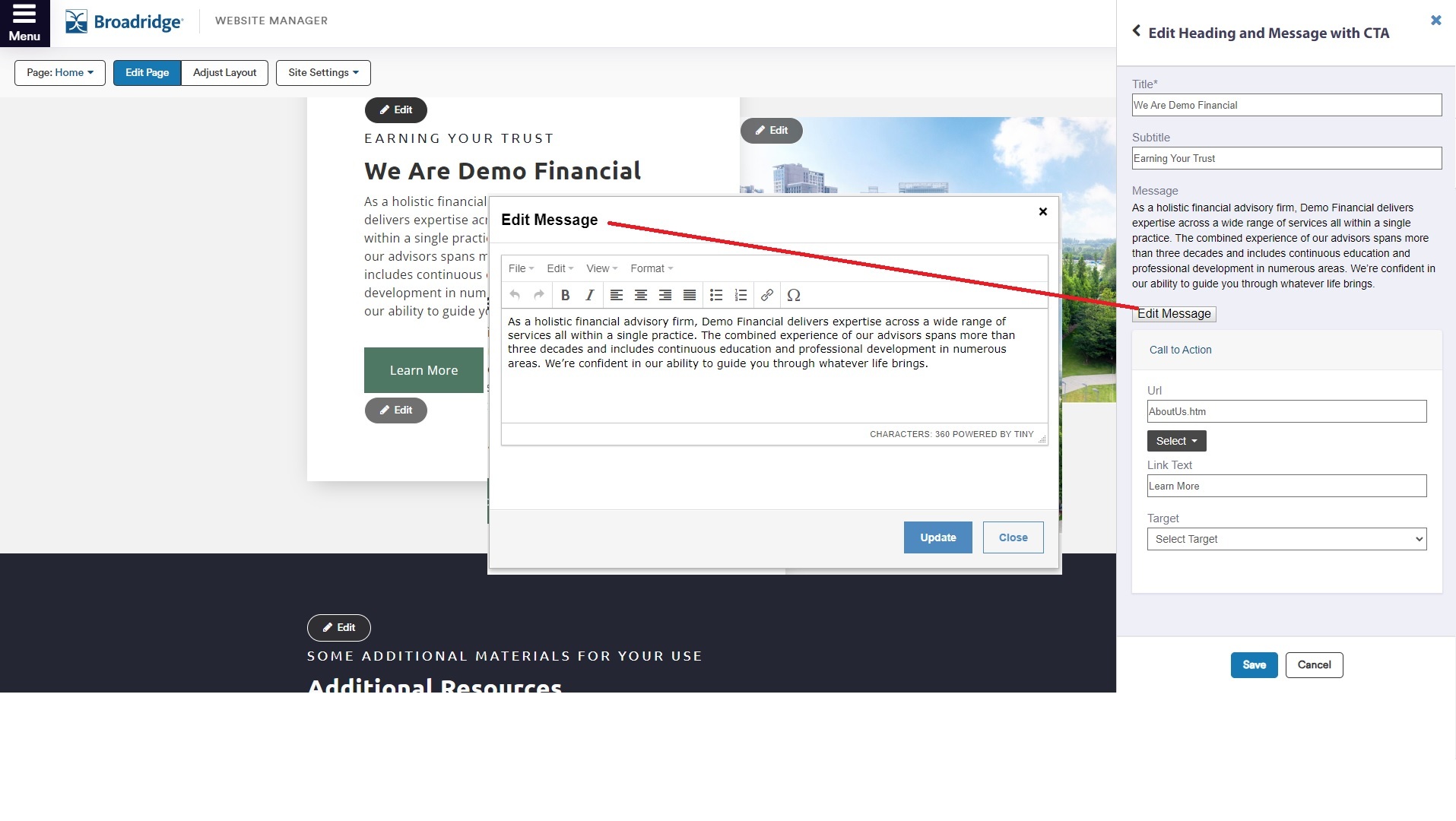
- When you return to the menu, select the edited content by clicking the green check box and choosing 'Save'. The selected content will then appear in your editor and presenter links.
- Follow the 'Saved Items' process to ensure that the content is displayed on your live site.

Want to connect?
Here to Help
We know your digital presence is important and we're here to help. If you're not finding the answers you need, please send us a note and we'll get back in touch right away.