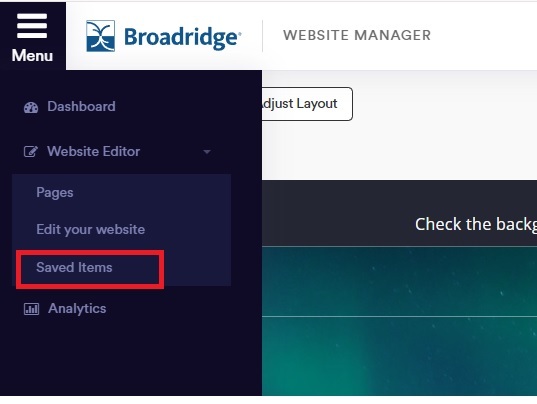Compliance
Saved Items Queue
Before any changes are made to the content in the Website Manager, they will be saved in your Saved Items queue. This allows for thorough review and editing by multiple parties over time to ensure that only completed items are submitted to the compliance team for approval.
Steps
Steps
- Login to Website Manager
- Click Menu, Website Editor, and select Saved Items
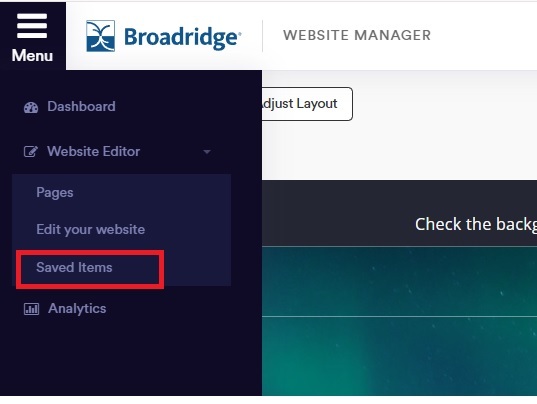
- Saved Items groups together edits made to the same areas of your Website Manager, allowing for easy review.
- The column on the left names the website area, the blue Preview button shows you what the changes will look like on your live website. You can also click any of the line items here to expand them and see all the specific edits for each item.
- There are 3 options for submitting items to compliance:
- Click Submit Website in the upper-right to push all pending updates through.
- You can click any of the Submit All buttons to send every pending update for a specific website content area through individually as well.
- If you want to act on a single piece of content you can use the Actions option to
submit just that item. You can also cancel an item from the submission within the
Actions button.
- In the sub navigation, you have two options:
- Submit, which will publish the content and display it on your site
- Cancel, which will delete the item and undo any edits made in the editor.