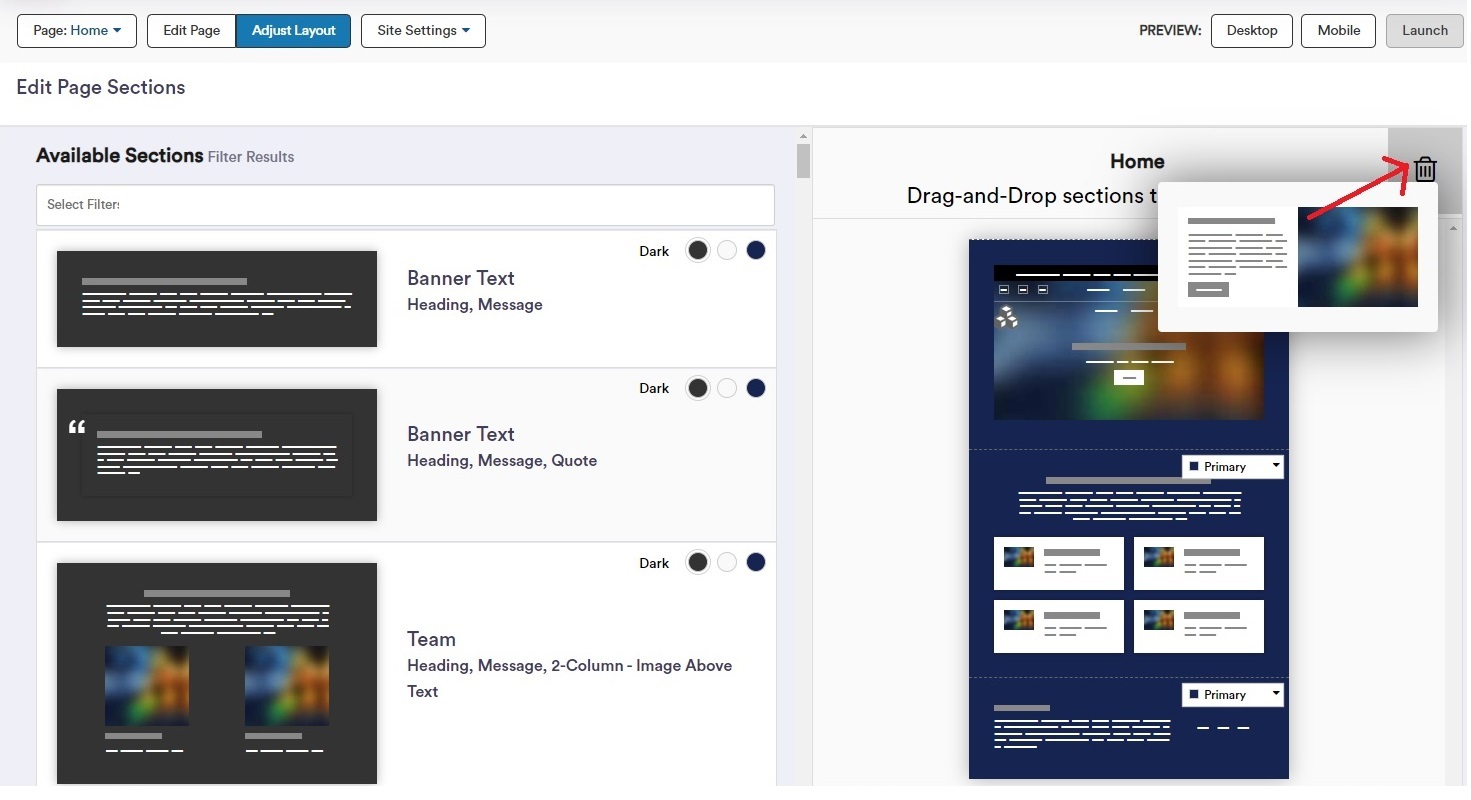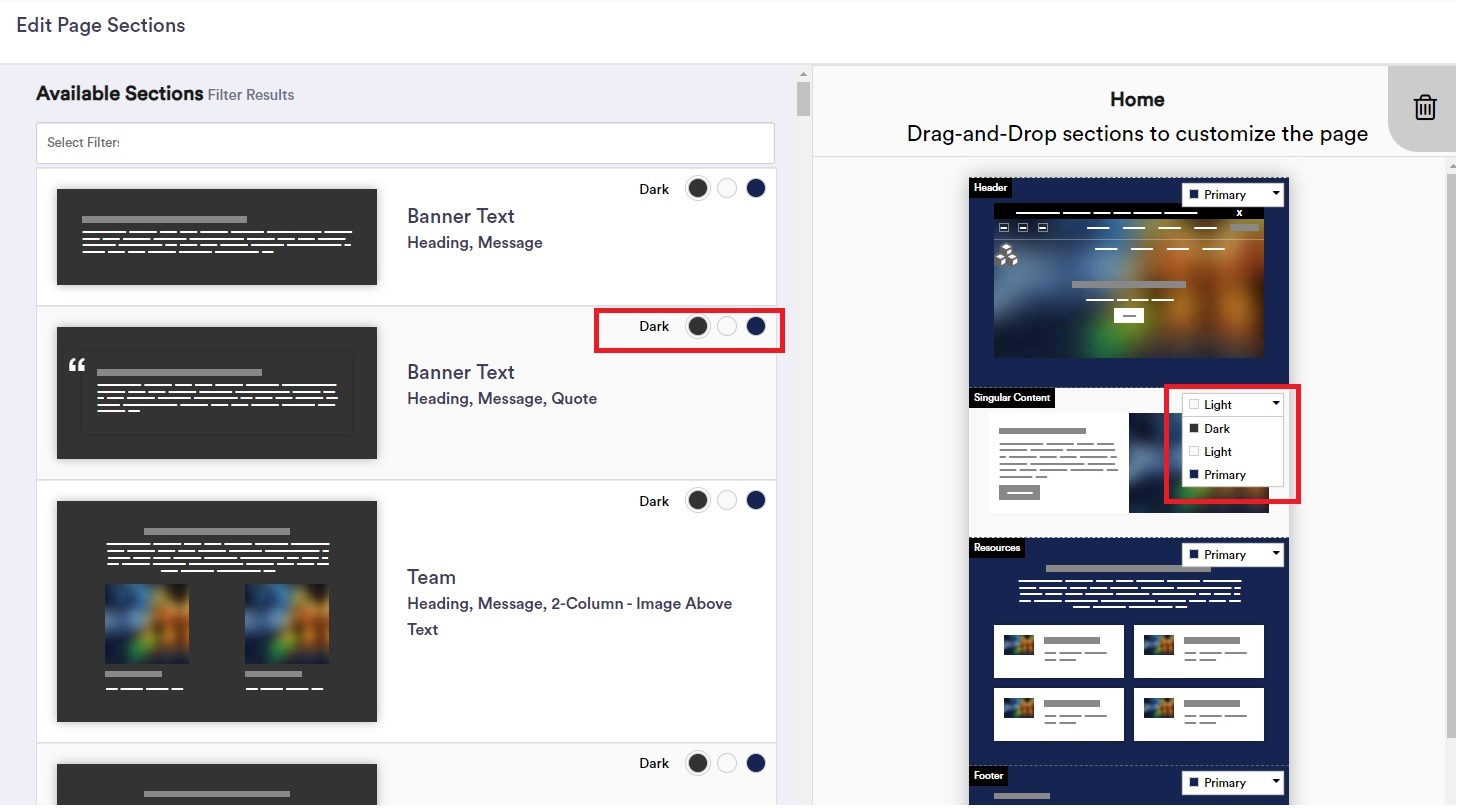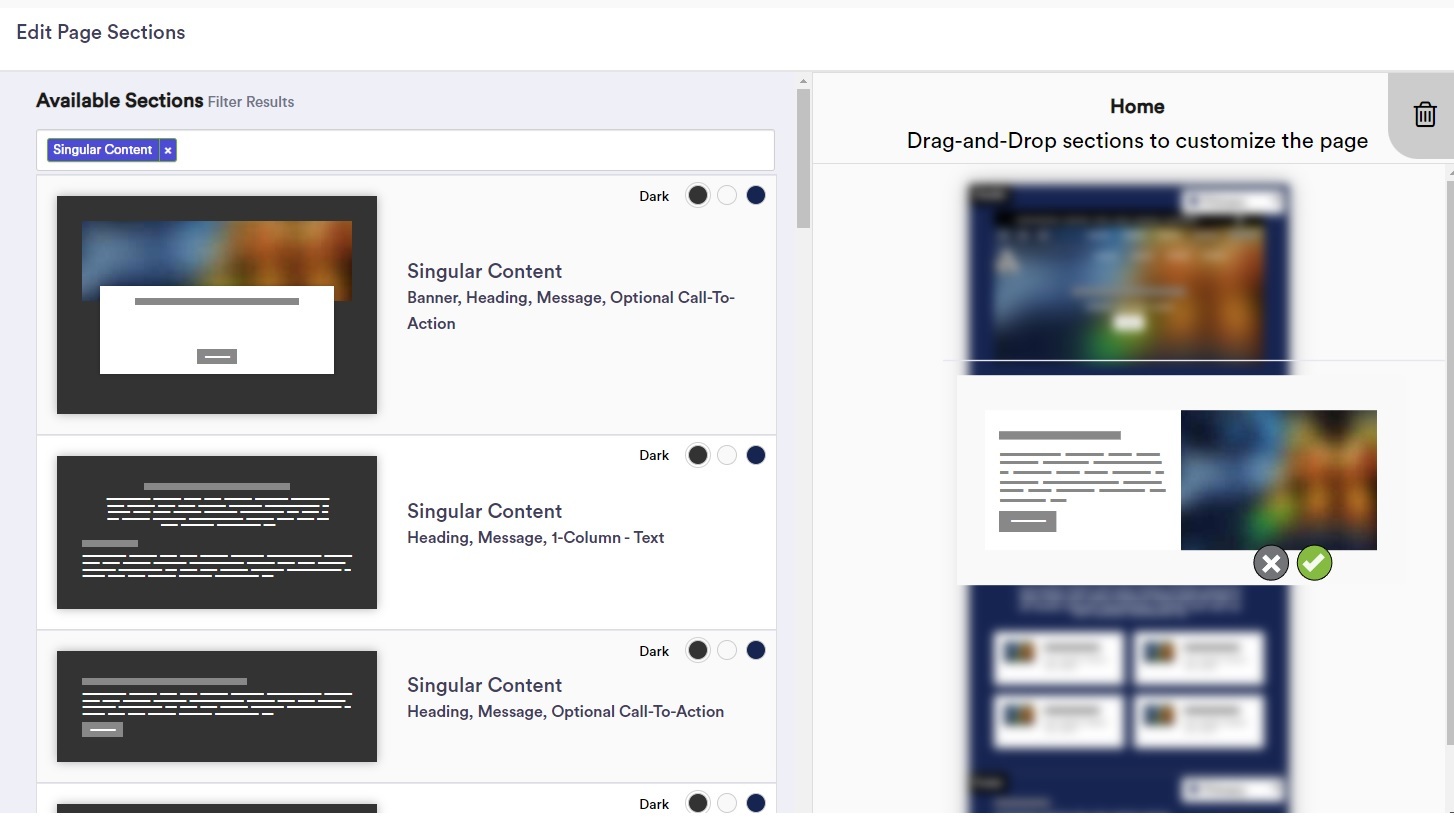How do I change the layout and look of my website?
You have a variety of options available to personalize the layout and design of your website. From customizing different sections on your homepage to choosing a color scheme and adding fully custom pages, we offer the tools to create a unique website that maintains a consistent, modern, and professional appearance.
Steps
Steps
- Login to your Website Manager site
- To adjust the layout of your website, click Adjust Layout at the top of the Editor.
- To add a Section: Click and drag the desired Section from the left column to the right column.
- To rearrange your Sections: Click and drag the different sections up and down the right column.
- To delete a Section: Drag and drop the section over the upper right corner.
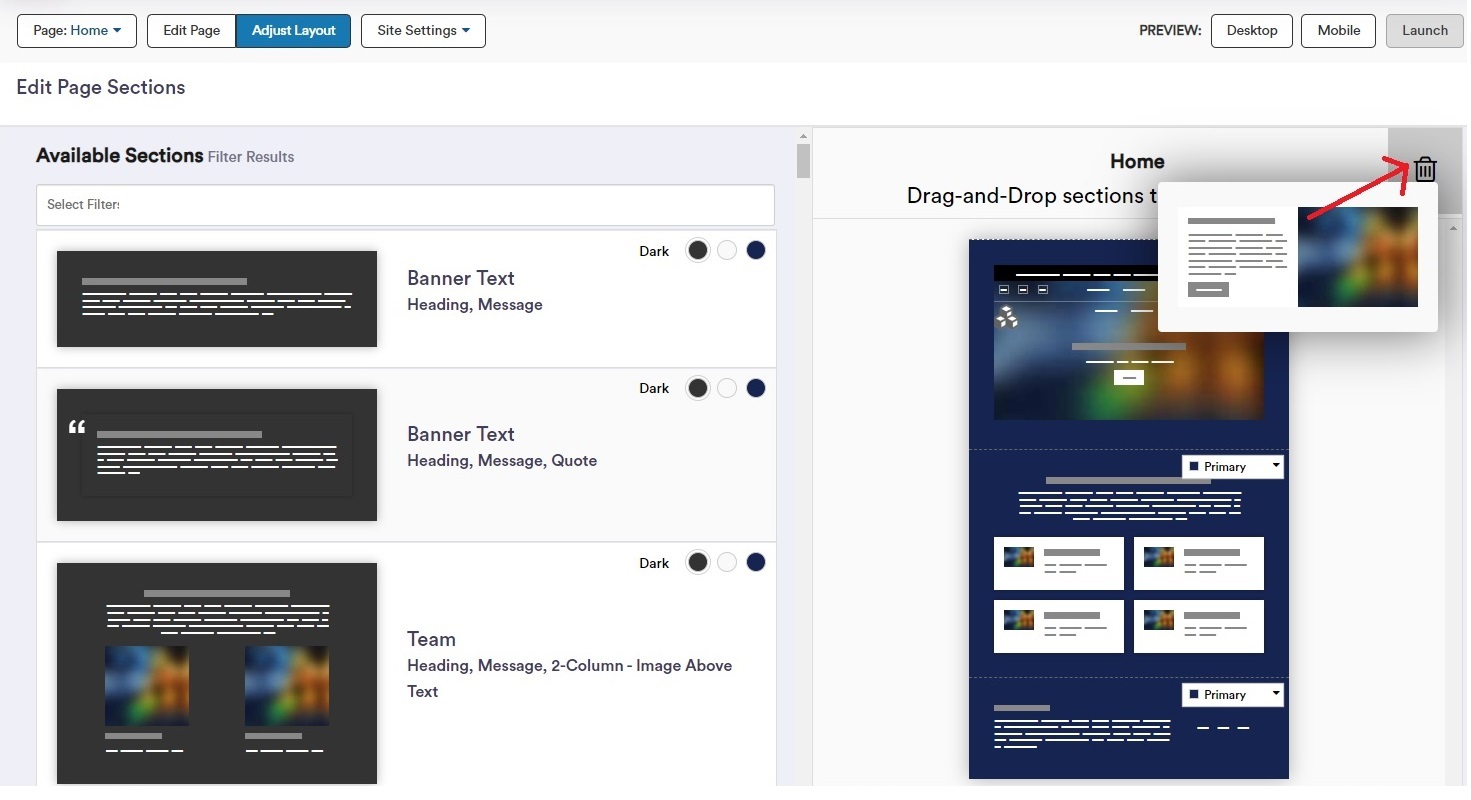
- You can change the color of a section by using the color selector (on the left), or, if you’ve already added the section on the right, by clicking the drop down in the corner of the section block. Select from Light, Dark or Primary.
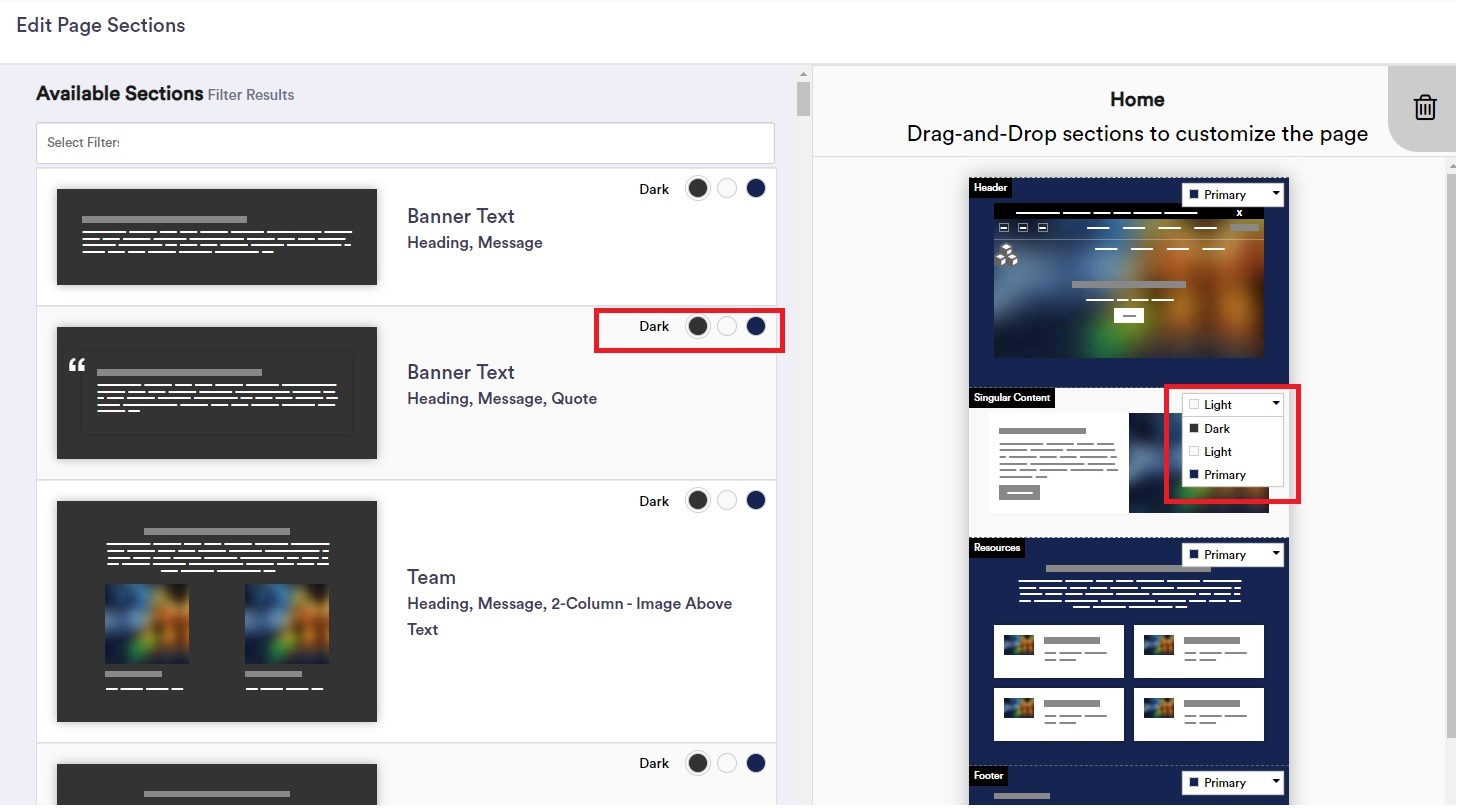
- You are also able to change the layout of selected sections easily. Just click on a Section in the right column. Layout options will load in the left column. Select the layout option you would like, and then click the green checkmark to confirm your update.
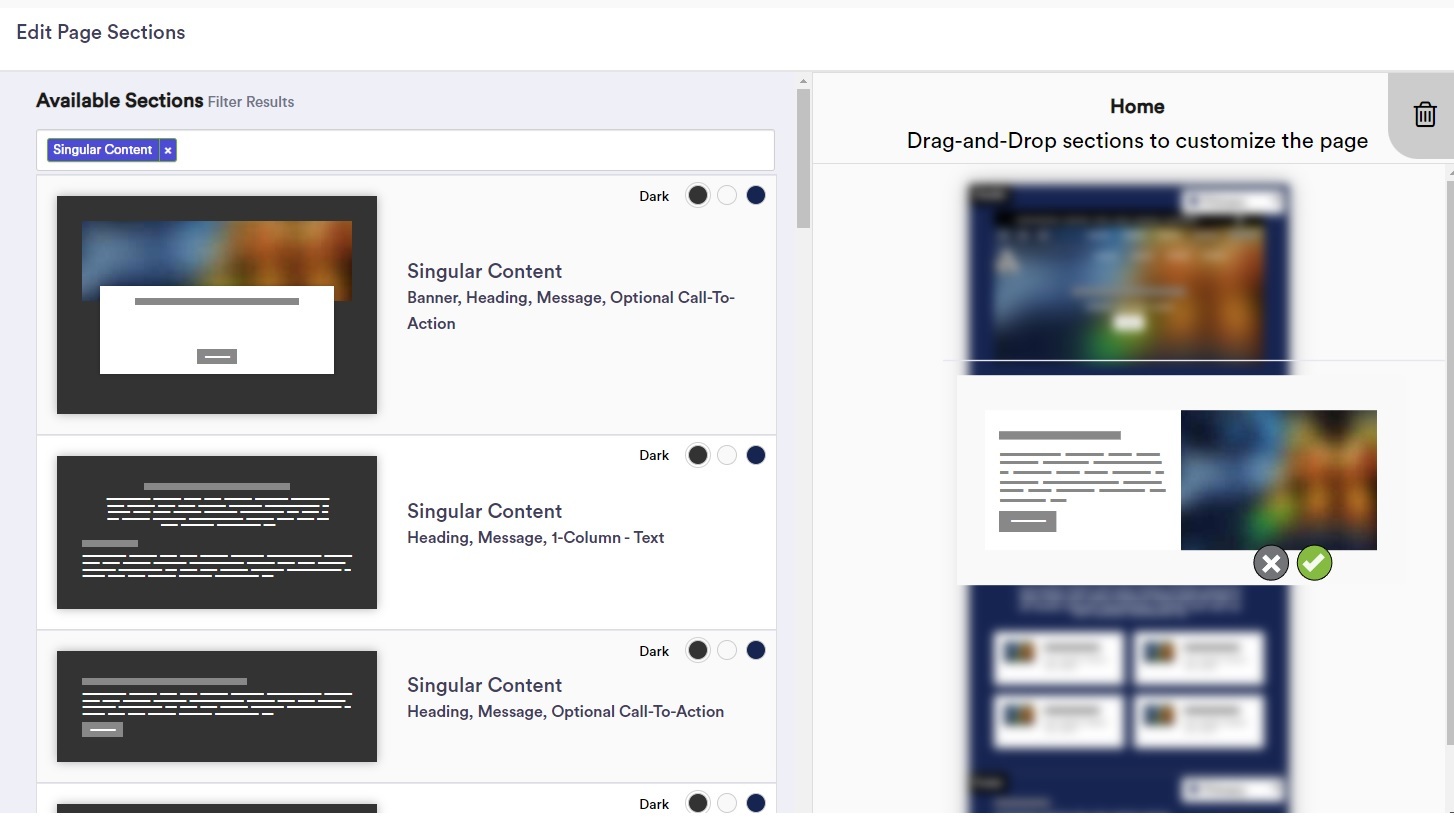
- After completing modifications to the layouts, click on the save button to return to the editor.